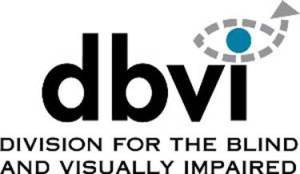| This follow-up exercise is based off the lesson Outlook 2013 with JAWS: Part 1 |
| 1. You will have received a message from james.allen@vermont.gov prior to this session. Locate it in your inbox and open the message. |
| 2. Reply to the message from james.allen@vermont.gov. In the body of the email write a short message about what assistive technology you use on a regular basis. |
| 3. Forward the message from james.allen@vermont.gov to dbvitechtraining@gmail.com. In the body of the message, write “FYI” |
| 4. Create a new message. In the to field, write “james.allen@vermont.gov”. In the subject field, write “Test”. In the body, write a couple lines about what you hope to study in college. |
| 5. Once again, find the message from james.allen@vermont.gov. This time, reply all to the message. In the body of the email, write what’s different between reply all and reply. |
| 6. How many emails do you have in your inbox? If you have more emails than you can count, feel free to say so. What is the date of the bottom most email in your inbox? Write an email to james.allen@vermont.gov that answers this question. In the subject line, write “Question 6”. |
| 7. How many emails do you have in your outbox? If you have more emails than you can count, feel free to say so. What is the date of the bottom most email in your outbox? Write an email to james.allen@vermont.gov that answers this question. In the subject line, write “Question 7”. |
| 8. Go into your outbox and forward the message you sent to dbvitechtraining@gmail.com to james.allen@vermont.gov. |
| 9. What folders do you have in your Outlook? How many are there? Write an email to james.allen@vermont.gov that gives the number of folders you have a couple of examples of those folders. In the subject line, write “Question 9”. |
| 10. Once again, find the message from james.allen@vermont.gov. This time, copy all the text out of the body of the email. Now, create a new email to james.allen@vermont.gov. Paste the copied text into the body of the new email. The subject line should read, “This is a harder way to forward something”. |