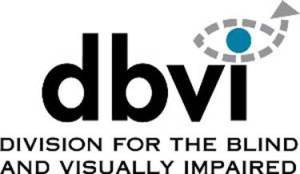What do I Need?
For starters, you’ll need to download the Uber app and have the app set up with your account and financial information.
As well, you’ll need to enable Siri to work with Uber. In the Settings app, go to Siri. The Siri section, go down to App Support. Provided you have Uber installed, you should find Uber in the list with a radio button to activate it.
What do I Say?
The keyword for Uber seems to be “ride”. So, you can simply tell Siri, “Get me a ride.” However, this will be similar to creating a calendar appointment by saying “Schedule a meeting” – Siri will need to ask us a series of follow-up questions. We can instead build a number of things into our ride statements.
First off, we want to tell Siri where we are going and where we’d like to be picked up. Here is an example:
First off, we want to tell Siri where we are going and where we’d like to be picked up. Here is an example:
This statement has a lot more info but will still result in follow-up questions. What else does Siri want to know? First off, Siri will make sure you want to use Uber. How can we add this into our original statement?
“Get me an Uber from my location to downtown Burlington.”
We’re still not quite done. Next, she’ll want to know if you want UberX or UberXL service.
“Get me an UberX from my location to downtown Burlington.”
Note on Locations
In the Uber app, we can save a list of locations – such as, home, work, friend’s house, etc. However, when we ask Siri to get an Uber home – Siri looks for address information in the iOS Contacts app, not the Uber app. So, keep this mind when using Siri to schedule your Uber – you might need to add your home address, etc.